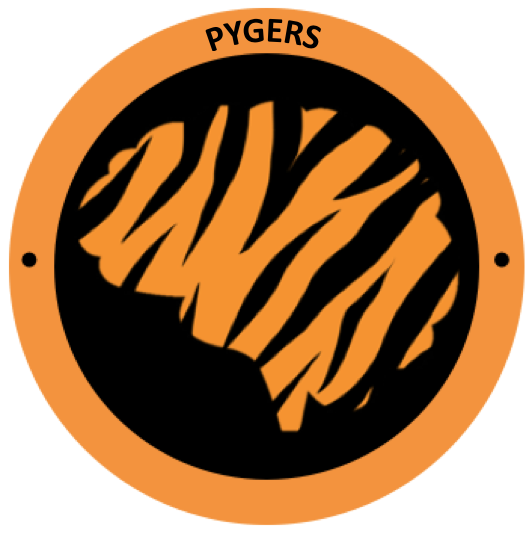Pygers Workshop Notes - Week 1 (Fall 2020)¶
Basic bash commands¶
# login to the server
$ ssh -XY netID@scotty.pni.princeton.edu
$ pwd
$ cd /jukebox/LAB/YOURDIRECTORY
$ pwd
$ ls
$ ls -l
$ ls -a
# make a workshop directory
$ mkdir pygers_workshop
$ ls
# copy new_study_template from pygers to your workshop directory, call it sample_study
$ cp -r /jukebox/norman/pygers/handbook/new_study_template pygers_workshop/sample_study
# explore sample_study
$ tree
$ cd sample_study/code
$ ls
# rename something
$ mv -v task task_code
$ ls
# delete something
$ rm -r task_code
$ ls
# make a new directory
$ mkdir task
# see which modules are available on the cluster
$ module avail
$ module load fsl
$ module list
$ module purge
# check out snapshot backups
$ ls .snapshot
Using vim¶
From your server terminal window:
$ cd preprocessing
# print contents of file
$ cat globals.sh
# practice going from command mode to insert mode
$ vim globals.sh
# i to go to insert mode; esc to go to command mode
# :q to quit without saving
Open a LOCAL terminal window:
# if you are running Catalina OS, you need to change your default shell
# This only has to be done one time!!
$ chsh -s /bin/bash
# edit local .bash_profile to add aliases
$ vim .bash_profile
# enter insert mode (i) and add the following:
# alias 'scotty'='ssh -XY netID@scotty.pni.princeton.edu'
# alias 'spock'='ssh -XY netID@spock.pni.princeton.edu'
# go back to command mode (esc)
# :x to save and exit
$ source .bash_profile
$ scotty
You are now back on the server:
# edit your linux .bashrc on the server
$ cd ~
$ vim .bashrc
# enter insert mode (i) and add the following:
# alias 'pygers'='cd /jukebox/LAB/YOURDIRECTORY/pygers_workshop'
# go back to command mode (esc)
# :x to save and exit
$ pygers #this shouldn't work yet, you need to source your .bashrc
$ source .bashrc
$ pygers
$ pwd
Setup a pygers conda environment¶
Note: We didn’t get to this in week 1. We will start with conda environments at the beginning of week 2.
You should setup your conda environment in the same “location” as your pygers_workshop working directory (i.e. either on your local machine if you are working locally, or on the server if you are working on the server). Follow the correct installation instructions below.
Server installation:
# download latest miniconda for Linux in your home directory
$ cd ~
$ wget https://repo.anaconda.com/miniconda/Miniconda3-latest-Linux-x86_64.sh
# run installation
$ bash Miniconda3-latest-Linux-x86_64.sh
# if you don't want this base environment automatically loaded when you login:
$ conda config --set auto_activate_base false
# source and take a look at your .bashrc
$ source .bashrc
$ vim .bashrc
# you can delete the installation file if you want
$ rm -r Miniconda3-latest-Linux-x86_64.sh
Local installation:
# download latest miniconda for MacOSX in your downloads directory
$ cd ~/Downloads
$ curl -O https://repo.anaconda.com/miniconda/Miniconda3-latest-MacOSX-x86_64.sh
# run installation (it should install in your home directory by default)
$ bash Miniconda3-latest-MacOSX-x86_64.sh
# if you don't want this base environment automatically loaded when you login:
$ conda config --set auto_activate_base false
# source and take a look at your .bashrc
$ cd ~
$ source .bash_profile
$ vim .bash_profile
# you can delete the installation file if you want
$ rm -r ~/Downloads/Miniconda3-latest-MacOSX-x86_64.sh
Everybody can now continue the conda setup following the same set of instructions:
# check your conda setup
$ cd ~
$ which conda #see where it is installed
$ conda env list #you should see a base environment listed
$ conda --version #latest is 4.8.5 as of Oct-12-2020
$ conda --help #useful commands
# if you need to update conda
$ conda update -n base -c defaults conda
# create environment called pygers
$ conda create -n pygers
$ conda env list
# activate your pygers environment
$ conda activate pygers
# check your python version
$ python --version #latest is 3.8.5 as of Oct-12-2020
# make sure you have python version 3.8 (as opposed to 2.7)
# if you need to update python:
$ conda install python
$ python --version
# install packages into your pygers environment
$ conda install git numpy pandas jupyter
# check your install; versions listed are latest as of Oct-12-2020
$ conda list
$ git --version #2.23.0
$ jupyter --version #core is 4.6.3
$ python -c "import numpy; print(numpy.version.version)" #1.19.1
$ python -c "import pandas; print(pandas.__version__)" #1.1.3
# deactivate conda environment
$ conda deactivate